Settings Dialog¶
User Interface¶
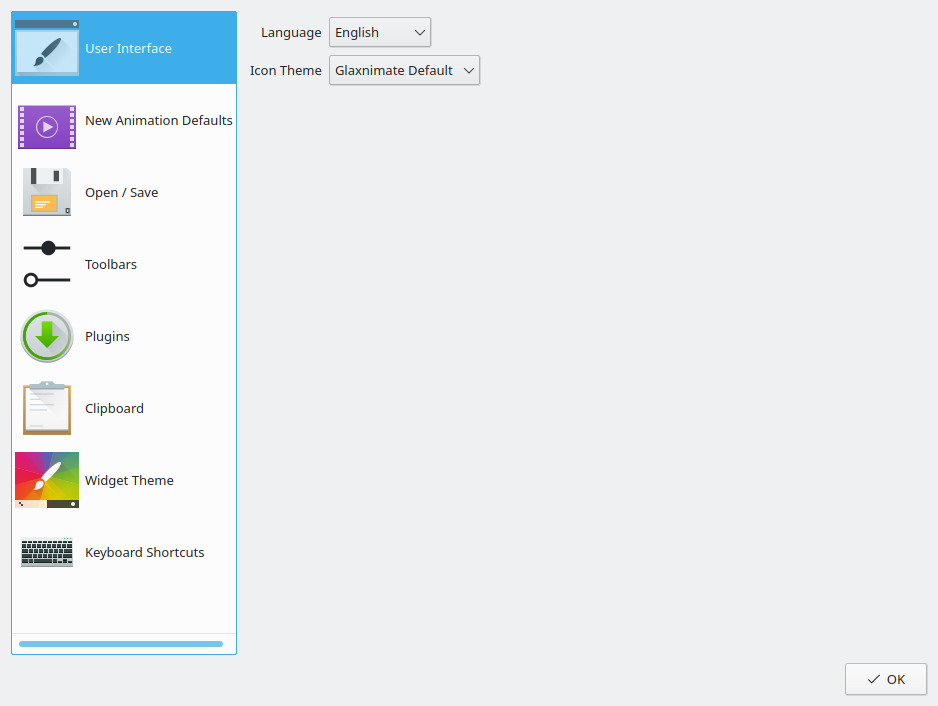
settings dialog¶
Language: Changes the interface language
Icon Theme: Changes the icon theme, it lists all the detected system themes plus Default. With Default Glaxnimate will select the icons based on the widget theme (ie: if you have a dark theme it will show bright icons).
New Animation Defaults¶
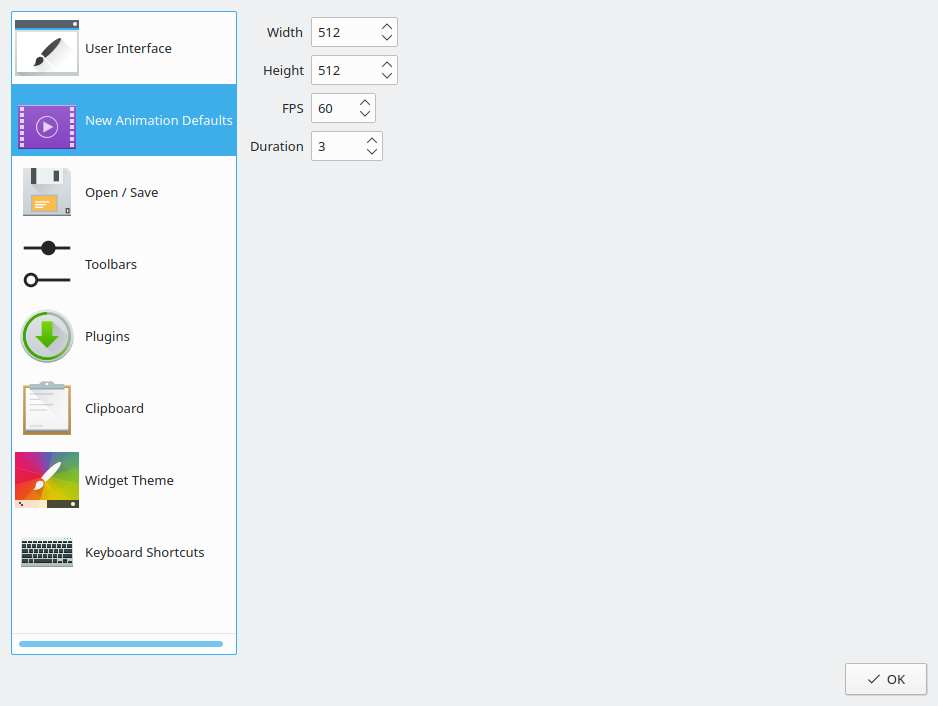
settings dialog¶
This select the defaults for when you create a new file.
Open Save¶
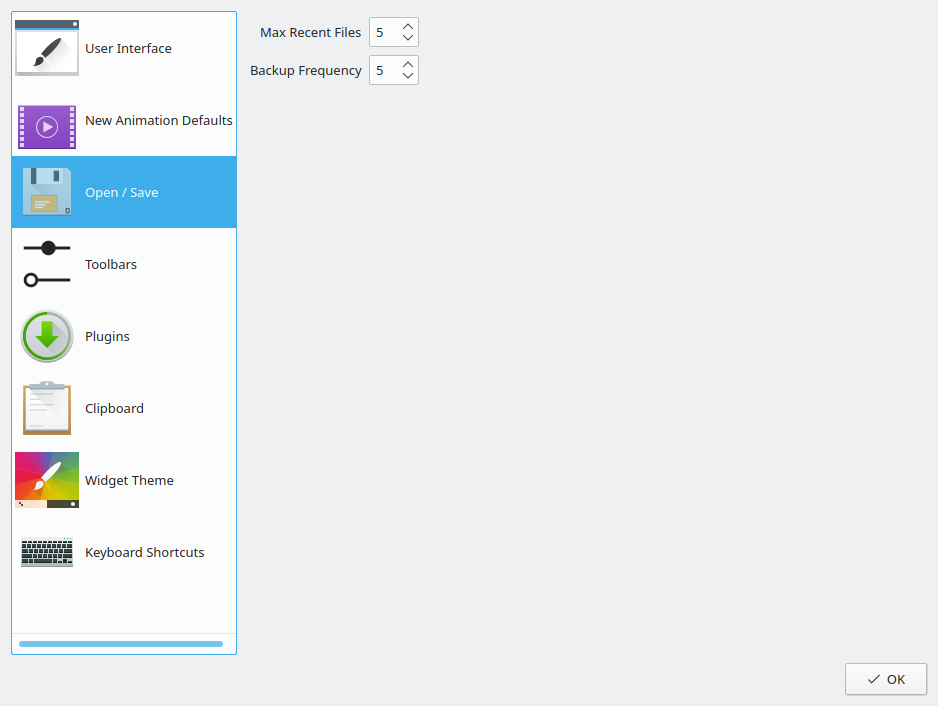
settings dialog¶
Max Recent Files: How many items to show in the menu.
Backup Frequency: Number of minutes between automatic backup saves. Set to 0 to disable.
Toolbars¶
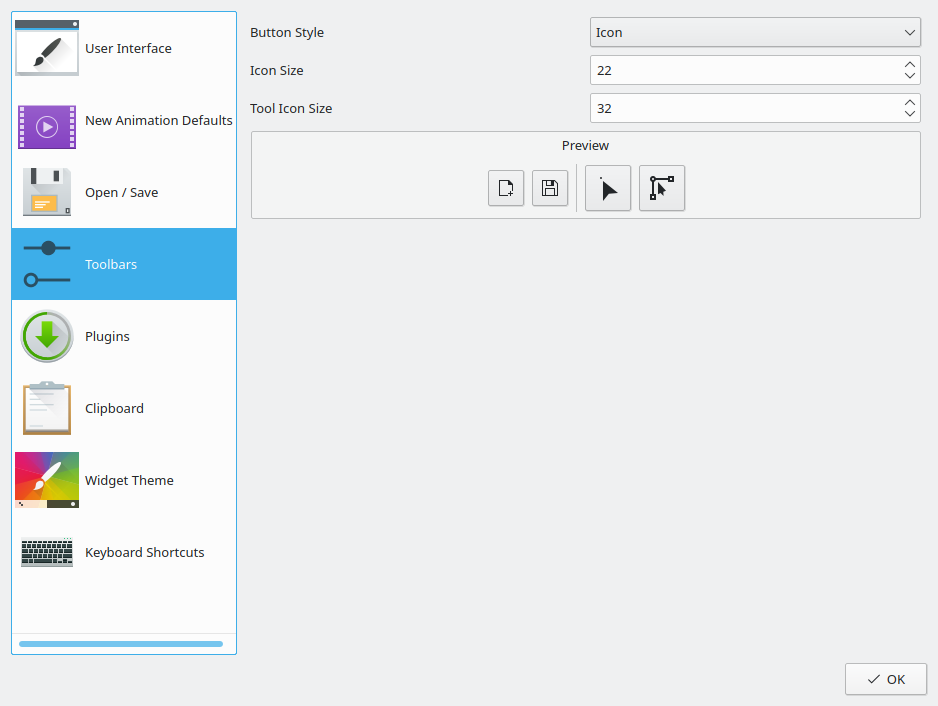
settings dialog¶
Allows the user to change the toolbar appearance.
Plugins¶
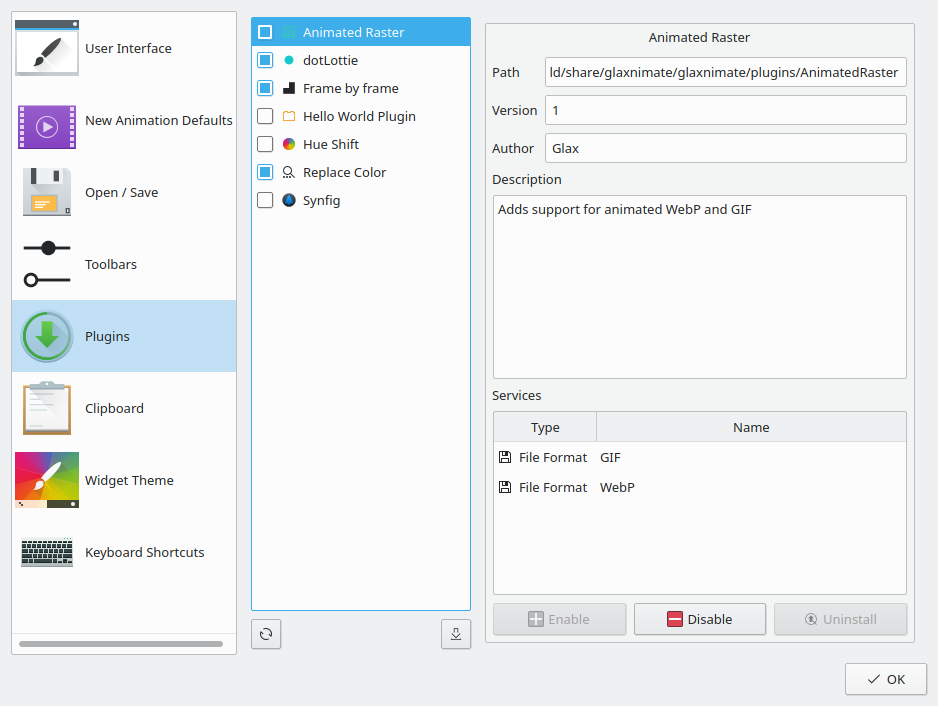
settings dialog¶
Here it shows all the available plugins and you can enable or disable them.
Clipboard¶
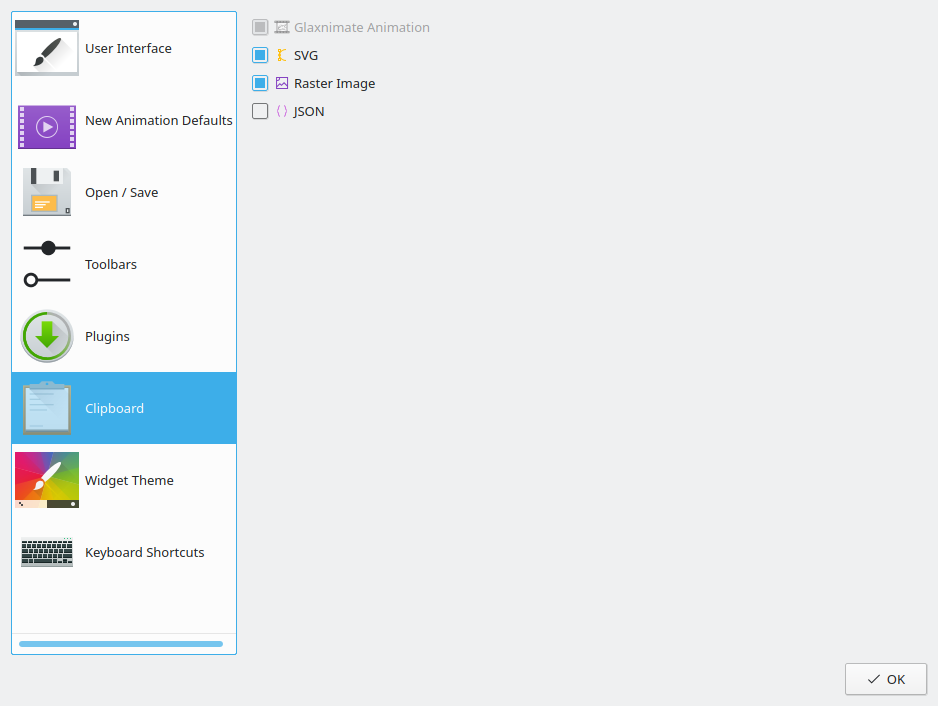
settings dialog¶
Here you can select what is going to be supported when copying / pasting shapes.
Glaxnimate Animation: Always active, to copy within Glaxnimate.
SVG: Copy/Paste SVG, works well with [Inkscape](https://inkscape.org/)
Raster Image: Copy only, the selection will be rendered as an image you can paste on image editing software.
JSON: Copy only, the selection will be copied as text, with the contents as if saved as a Glaxnimate file.
Widget Theme¶
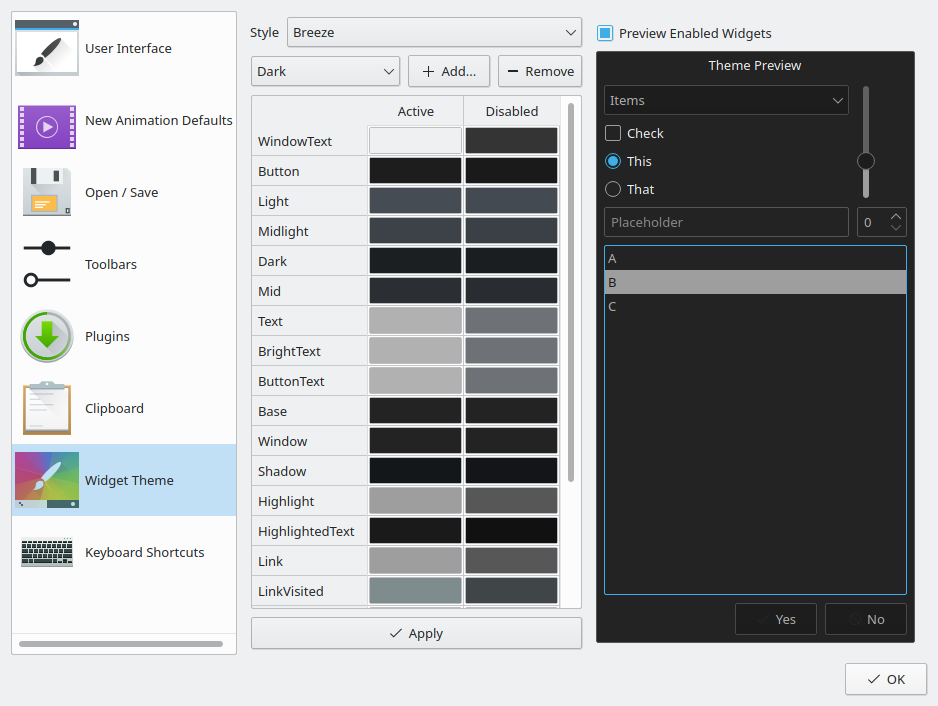
settings dialog¶
Here you can select the interface theme colors.
You can select a preset, or create your own style.
Keyboard Shortcuts¶
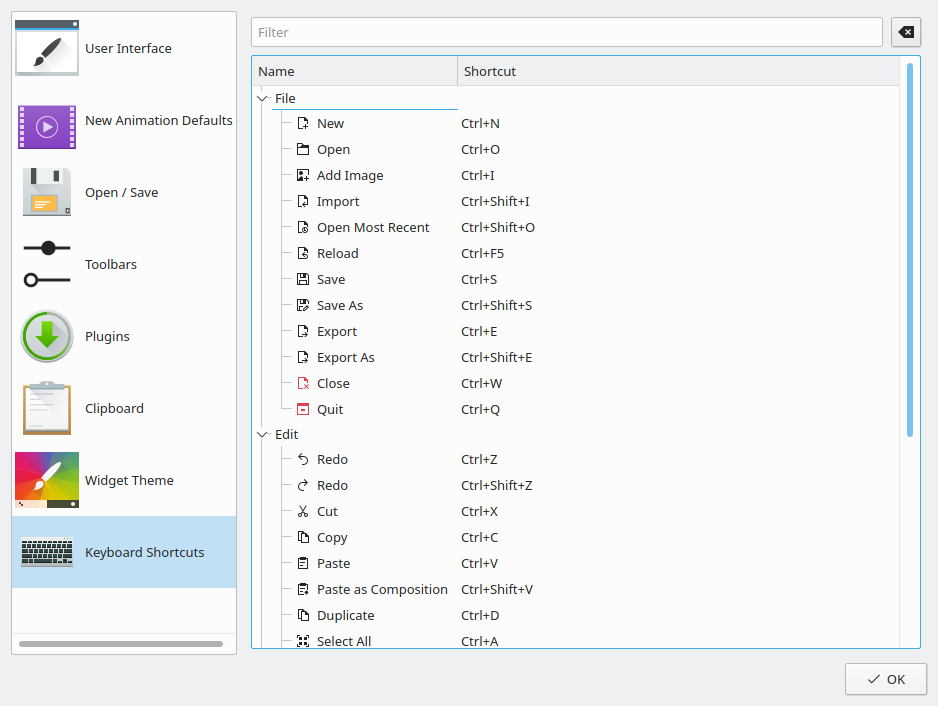
settings dialog¶
Here you can assign keyboard shortcuts for the various menu actions.